Understanding Windows 11 Home: Key Features and Benefits
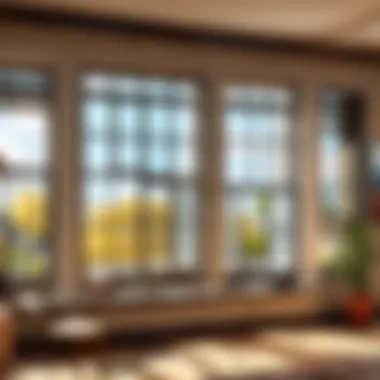
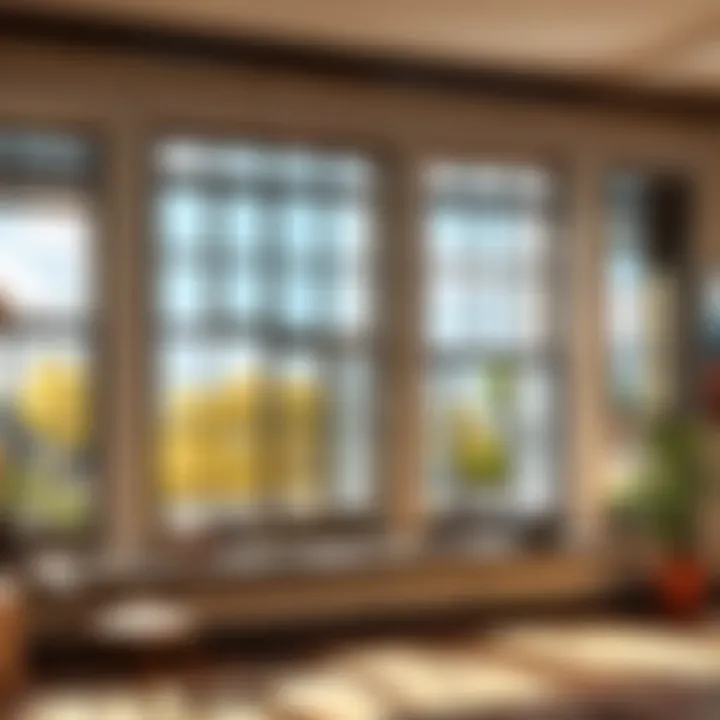
Intro
Windows 11 Home marks a significant pivot from its predecessors, delivering enhancements that cater to a wide range of users. It was designed with a focus on aesthetics, performance, and usability, aimed primarily at casual users, gamers, and families. This intuitive operating system introduces a streamline approach, simplifying access to applications and features.
In this article, we will explore the foundation of Windows 11 Home, examining its virtues such as an updated interface, improved multitasking features, and better gaming performance. We will also compare it to the more advanced Windows 11 Pro, assessing which version suits different demographics.
We shall cover system requirements comprehensively, analyze security features, and directly tackle compatibility concerns, empowering informed decisions regarding upgrades or fresh installations.
Through meticulous exploration, this narrative will give both novice users and seasoned veterans the knowledge required to maximize their experience with Windows 11 Home.
Key Features
Windows 11 Home introduces several innovative features:
- A centered Start Menu that enhances easy access.
- Snap Layouts for streamlined multitasking.
- Integrated Microsoft Teams for communication.
- Widgets that improve accessibility to news and interests.
- Enhanced touch, pen, and voice input support.
These elements mark a shift towards a user-centric approach, catering to needs across different scenarios. Leveraging these tools allows for a more productive and seamless computing experience.
Benefits
Windows 11 Home is not just another system update; it offers specific advantages:
- Enhanced Performance: Faster load times and efficiency.
- Improved Security: Built-in security features like Windows Hello.
- Gaming Optimizations: Auto HDR and DirectStorage technologies.
These benefits elevate the user experience, making it more than merely an updated interface.
Considerations
Despite the advantages, it is wise to consider several factors before adopting Windows 11 Home.
- Hardware Compatibility: Not all devices are compatible due to stringent system requirements.
- Learning Curve: There may be initial challenges due to new layouts and features.
- Software Limitations: Some enterprise-specific applications are only available in Pro.
Evaluating these factors can assist in assessing suitability for specific users. As we proceed through various sections, deeper insights will emerge, weaving a detailed overview of Windows 11 Home.
Prelude to Windows Home
Understanding Windows 11 Home is vital for users aiming to enhance their computing experience. This new operating system combines features designed to engage users more effectively. Whether you are a novice or a seasoned user, recognizing what Windows 11 Home offers can enhance your productivity and enjoyment. Focus is on delineating core functions and features, benefits associated with them, and considerations one should keep in mind before transitioning.
Overview of Windows Features
Windows 11 Home introduces a variety of fresh functionalities aimed at redefining user interaction. The revamped Start Menu has now a centered alignment, allowing for easier access. Snap Layouts enable efficient multitasking by stacking windows in an orderly manner. Widgets have returned for quick access to news and apps. Furthermore, DirectStorage technology notably enhances gaming performance, directly supporting a seamless experience across diverse software applications. These elements reflect a focus on usability and efficiency.
- Centered Start Menu: Provides straight access to apps.
- Snap Layouts: Enables customizable multiline window arrangement.
- Widgets: Offers quick access to personalized content.
- DirectStorage: Optimizes gaming load times by manage resources better.
Distinction from Other Windows Versions
Comparing Windows 11 Home with other variants like Pro reveals crucial distinctions. Windows 11 Home targets casual to moderate users, featuring essential functions while maintaining simplicity. Alternatively, Windows 11 Pro caters to business utilization, integrating advanced tools such as BitLocker and remote desktop capabilities. Many features in the Home variant may align perfectly for daily tasks, yet those requiring comprehensive resource options might find Pro more beneficial.
- User Focus: Windows 11 Home is designed for everyday tasks, while Pro targets business implementations.
- Features Availability: Advanced security and customizable choices predominantly exist in Pro.
System Requirements for Windows Home
Understanding the system requirements for Windows 11 Home is essential for ensuring user satisfaction and smooth operation of the operating system. These requirements dictate the minimum and recommended hardware specifications needed to run Windows 11 Home effectively. Ignoring this crucial area can lead to frustrating experiences, including slow performance, failed installations, and potential compatibility issues.
Windows 11 Home aims to enhance usability and integrate advanced features. Consequently, users need to evaluate their current hardware against these specifications. Proper evaluation means individuals can fully leverage the system’s innovations without obstacles. Thus, a good grasp of system requirements is essential not just for performance, but also for overall functionality based on unique computing needs.
Minimum Hardware Specifications
To run Windows 11 Home, users must ensure their systems meet specific minimum hardware specifications. Here are the critical elements:
- Processor: Must be 1 GHz or faster with at least two cores on a compatible 64-bit processor.
- RAM: A minimum of 4 GB is required.
- Storage: At least 64 GB available storage is necessary for installation. More space might be needed for updates and feature enhancements.
- System Firmware: UEFI, Secure Boot capable is a must.
- TPM: Trusted Platform Module, version 2.0 is required.
- Graphics Card: Compatible with DirectX 12 or later with a WDDM 2.0 driver.
- Display: >9” with HD resolution (720p) or higher.
If a user’s hardware falls short of these specifications, upgrading components like processors or additional memory could be beneficial. Failure to have these minimum requirements can result in a significant compromise in system performance and not meeting software expectations.
Recommended Hardware for Optimal Performance
While meeting minimum requirements allows the installation of Windows 11 Home, it does not guarantee optimal performance. Therefore, considering the recommended specifications becomes crucial for those who aim to use their systems efficiently. Here are suggestions for a smoother experience:
- Processor: A multi-core processor, ideally 2 GHz or faster to support better multitasking experiences.
- RAM: 8 GB or more to enhance app loading and runtime tasks.
- Storage: 128 GB or more for adequate space for applications and updates, leading to more reliable performance.
- Graphics Card: A modern graphics solution capable of supporting gaming and video rendering, further enhancing the visual experience provided by features in Windows 11.
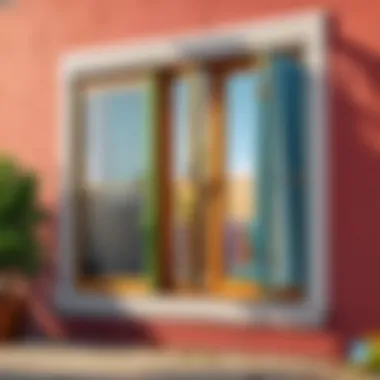

Boosting hardware allows users to take full advantage of contemporary functions within Windows 11 Home. Key benefits include better gaming performance, stability in complex applications, and an overall smoother interface that reduces lag during demanding tasks. Making the jump from minimum to recommended requirements can enhance productivity, usability, and responsiveness significantly.
Understanding and adhering to these specifications can minimize issues and contribute to a more productive relationship with Windows 11 Home.
User Interface and Usability Features
User interface and usability features are critical for maximizing productivity and efficiency in any operating system, including Windows 11 Home. The design choices directly affect a user's ability to navigate through their tasks and access essential applications without unnecessary complications. As technology grows more sophisticated, these features become increasingly important for various user demographics, including both novice and experienced tech enthusiasts.
Streamlined Start Menu and Taskbar
In Windows 11 Home, the Start Menu has undergone a significant redesign compared to previous versions. It is now centered on the screen, providing a neater aspect that aims to enhance user experience. This new layout emphasizes a simplified approach to file access and application utilization.
The taskbar similarly adopts this minimalist design, prioritizing quick access to frequently used apps and system settings. This enables users to spend less time searching and more time working or gaming. Users can also personalize the start menu with pinned applications and access their most needed tools swiftly.
Key benefits of the reinvigorated Start Menu and Taskbar include:
- Enhanced Ease of Use: New users find it easier to locate applications.
- Customizability: Users can tailor their experience to fit their habits.
- Efficient Task Management: The layout allows quick switches between open applications.
Virtual Desktops and Snap Layouts
Windows 11 Home introduces innovative multitasking features such as Virtual Desktops and Snap Layouts. These tools facilitate better organization of workspaces, allowing users to maximize their productivity.
Virtual Desktops enable users to create multiple desktop environments. For instance, one for work-related tasks and another dedicated to gaming or personal projects. This separation helps maintain focus without getting lost amid a plethora of open windows.
Snap Layouts enhance this experience further by allowing users to easily snap windows into various pre-defined layouts, thus organizing their workflow efficiently. For users often juggling many tasks, these features significantly save time and improve usability.
Reflecting on the advantages of these features:
- Better Focus: Create environments suited for varying tasks.
- Effective Screen Use: Efficiently manage multiple apps without feeling cluttered.
Enhanced Touch and Pen Input Features
For devices supporting touch screens and STL pen functionality, Windows 11 Home includes improved touch and ink experience. The operating system provides optimized gestures for smoother navigation.
With Windows 11’s updated framework, drawing and writing on supported devices becomes more responsive. Applications leverage better integration with touch features, leading to a fluid experience when sketching or taking handwritten notes.
Users benefit from these enhancements, especially in creative and productive activities requiring detailed input. Leveraging touch-based possibilities adds another layer of convenience for various activities, from gaming to joining virtual meetings.
Overall benefits include:
- Adaptable Input Methods: Supports both traditional mouse and modern touch inputs.
- Creative Freedom: Tools for artists or those who prefer informal note-taking are substantially improved.
Windows 11 Home opens new doors for how users interact with their devices, and the usability features contribute significantly to a seamless experience.
In summary, Windows 11 Home's user interface and usability features are thoughtfully designed to cater to a wide audience. They unite aesthetic considerations with functional efficiency to enhance productivity and the overall digital experience.
Performance and Speed Enhancements
Performance and speed are crucial for any operating system, especially for Windows 11 Home. Users expect a system that responds quickly, handles tasks efficiently, and maintains smooth operation under increasing demands. Factors such as improved boot and load times, specialized optimizations for gaming, and effective resource management define the user experience. Each of these elements contributes to a faster, more productive computing environment—essential for both casual users and gamers.
Improvements in Boot and Load Times
One of the significant advancements in Windows 11 Home is the enhancement in boot and load times. Increased speed in these areas can positively affect productivity as users are not left waiting to access their devices. By utilizing technologies like DirectStorage, Windows 11 Home drastically reduces the time required for applications and games to load—allowing instant access to what the user wants.
- Windows 11 features a tailor-made design allowing for a smoother startup process.
- Faster SSD-loving can enhance the experience further by reducing bottlenecks during system boot.
According to tech reports, systems equipped with solid-state drives see remarkable improvements in boot times, averaging between 10 to 30 seconds depending on the configuration. Consequently, users can dive straight into their tasks, minimizing downtime.
"Studies reveal that a significant number of users prefer quick startup features as a primary reason to upgrade to newer versions of Windows."
Optimizations for Gaming
Gaming performance is a pertinent focus of Windows 11 Home, especially given the rising expectations from gamers. Optimizations specifically target various aspects of gaming such as responsiveness and visual fidelity. Features like Auto HDR and DirectStorage are noteworthy; they enhance gameplay experiences significantly.
Key highlights include:
- Auto HDR: Provides enhanced visual quality by allowing access to a wider color spectrum.
- DirectStorage: Reduces loading times in game, a necessary update for players looking for immediacy.
Furthermore, Windows 11 Home is designed to work well with the latest graphics cards, ensuring gamers get the most out of their hardware. Whether a graphics-intensive game like 'GTA V' or any other title, the path from input to response time is considerably shortened.
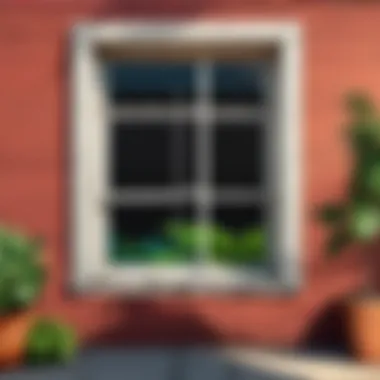
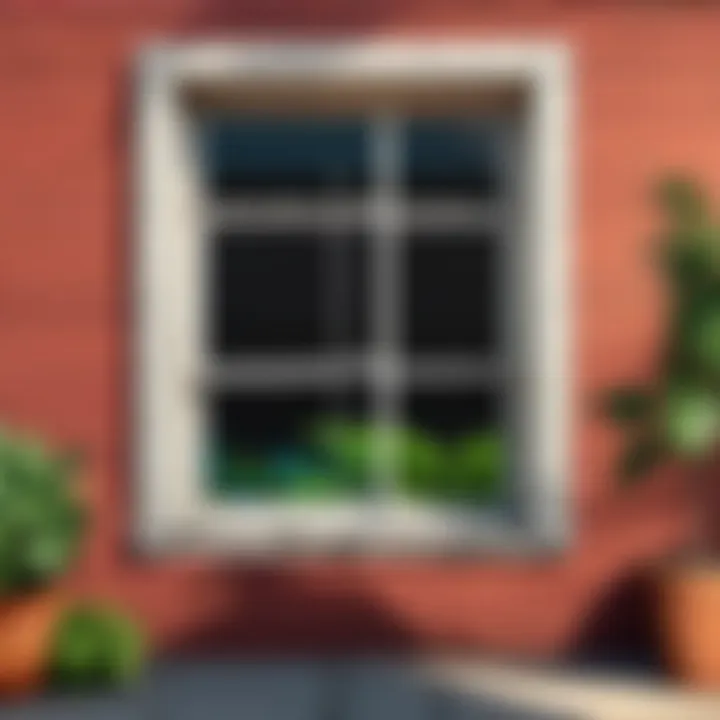
Resource Management and Efficiency
Resource management is vital to maintaining speed and ensuring that memory and processing capabilities are not wasted. Windows 11 Home introduces advanced algorithms that prioritize active applications, leading to smoother multitasking. Better resource allocation means less lag and improved performance overall.
- The redesigned Task Manager provides users robust insights into what resources are being used and how efficiently.
- Virtual memory enhancements ensure that memory usage is optimized without unnecessary overhead, making older hardware still viable for modern tasks.
Security Features in Windows Home
Windows 11 Home offers a suite of robust security features aimed at safeguarding users' data and systems. In an era where digital threats are persistent and sophisticated, understanding these security measures is instructive not only for awareness but also for optimizing user experience. Security affects usability directly and assures users that their personal information and devices are protected.
Built-in Antivirus and Threat Protection
One notable aspect of Windows 11 Home is the built-in antivirus found in Windows Defender. This system features real-time threat detection, protecting against viruses, malware, and other types of online threats. The importance of using a well-integrated antivirus system cannot be overstated.
- Automatic Scans: It runs periodic health checks, ensuring continual protection.
- Cloud-Integrated Defense: Leveraging the power of cloud data, it quickly identifies emerging threats that might affect your device.
- User-Friendly Interface: Users can easily access security settings without navigating several menus.
Having this level of protection helps users feel confident while browsing or downloading since potential threats are detected swiftly.
Windows Defender isn't only a basic layer of security; it includes enhancements as well that adapt to new threats, keeping your data integrity intact.
User Data Privacy Measures
Accompanying the antivirus are measures taken to protect user privacy. Windows 11 Home includes various features allowing users to manage their privacy settings transparently.
- Privacy Dashboard: This tool presents the transparency needed for users to see how and when their data is accessed.
- Data Preferences: Users can modify what data apps can access, ensuring granular control over their information.
- Ad Preferences: Personalize ad experiences while upholding security, as some users may prefer minimal tracking.
These features can promote better privacy management, giving users power over their data.
Windows Hello and Biometric Security
Biometric security has gained traction recently, and Windows Hello embodies this shift within Windows 11 Home. Windows Hello supports facial and fingerprint recognition, which significantly enhances security protocols beyond traditional passwords.
- Multi-Factor Authentication: By offering biometric options, Windows Hello provides another authentication layer, reducing reliance on passwords.
- Speed and Convenience: Logging in becomes notably faster, which can improve the user experience.
- Secure Access: Biometric data is stored locally, minimizing the risk from online databases.
This form of security appeals greatly for users concerned with convenience without compromising safety. In a world where passwords can be forgotten or stolen, biometrics hold a distinct advantage.
In essence, security in Windows 11 Home is a multi-faceted approach that relies on tools ranging from built-in antivirus to user privacy management and advanced biometrics. This suite positions the operating system to meet the demands of modern users and gives them essential tools to keep their systems secure and efficient.
Comparison with Windows Pro
The comparison between Windows 11 Home and Windows 11 Pro is significant in understanding which version aligns with user needs. Both versions share a fundamental core, but they diverge in terms of specific features, pricing strategies, and suitability for outcomes based on different use cases. This examination helps potential users grasp their options more comprehensively, which is crucial for purchasing decisions.
Feature Set Differences
Windows 11 Home and Windows 11 Pro cater to varied audiences due to their differing feature sets.
Key Features in Windows Home
- Cortana: The intelligent personal assistant is included, enhancing user interactivity.
- Gaming Enhancements: Features such as DirectStorage and Auto HDR optimize gaming experiences, targeting casual gamers.
- Basic Security: Windows Defender provides fundamental security functions like real-time protection.
Key Features in Windows Pro
- Group Policy Support: Windows 11 Pro allows for centralized administration. Ideal for businesses seeking network flexibility.
- Remote Desktop: Enables users to implement remote access functionalities, enhancing work-from-home options.
- Enhanced Encryption via BitLocker: Provides extensive data protection measures crucial for enterprise environments.
For professionals or business settings, the features provided by Windows 11 Pro are valuable. However, casual users might find Windows 11 Home sufficient for their daily needs.
Pricing and Licensing Considerations
Windows 11 offers different pricing models heavily influenced by market demographics.
Windows Home Pricing
- Initial Purchase price: Generally lower than Pro versions, appealing to budget-conscious individuals.
- Limited Features: The cost reflects a lack of advanced business functionalities, attracting more personal use.
Windows Pro Pricing
- Higher Initial Costs: Pro versions often carry a significant premium, positioning them squarely in the business realm.
- Volume Licensing Options: Allows organizations to purchase in bulk, potentially lowering per-unit costs.
Understanding the financial layout assists potential buyers in appropriate foMcasting for their software needs. Evaluating return on investment through pricing structures gives valuable justification for a choice, especially for corporate purchases.
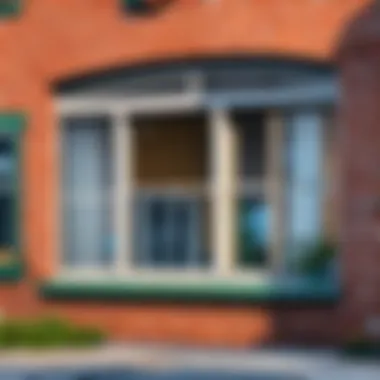
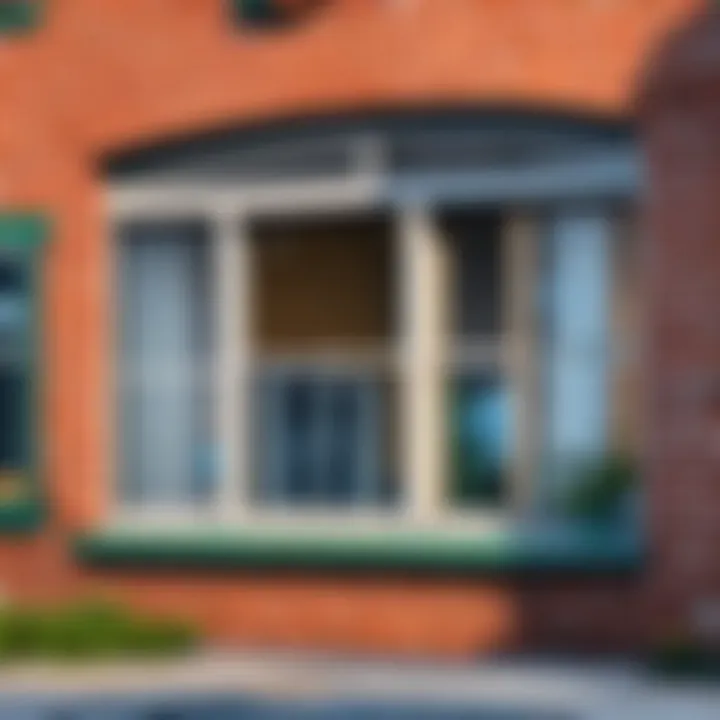
Target Audience for Each Version
Defining the target audience is crucial for determining suitable installations.
Windows Home Audience
- General Consumers: Suitable for home users, students, and casual gamers engaging in everyday tasks.
- Simplified Usability: The user-friendly interface makes this clear value for non-tech-savvy users.
Windows Pro Audience
- Business Users: Attracts corporate and remote-need users requiring advanced networking and security.
- Tech-savvy Individuals: Users seeking customization find Pro's intrinsic capabilities more advantageous for specialized working configurations.
Recognizing these demographics allows stakeholders to tailor installation strategies to needs. Users can assess outcomes based on primary objectives—whether it’s productivity, capacity to work from any site, or simply handling amusement tasks on the computer.
This crosstalk between versions allows informed choices knowing if heart rates align with user needs versus default configurations laid out by Microsoft.
Installation Process for Windows Home
The installation process for Windows 11 Home is a critical element that dictates overall user experience. A smooth installation lays the foundation for how the system interacts with the hardware and user needs. It is essential because it not only determines system compatibility but also reduces potential problems later. Awareness of the steps involved will help ensure efective transitions to this operating system while safeguarding user data and maximizing functionality.
Pre-Installation Preparations
Before beginning the installation of Windows 11 Home, certain preparations must be addressed. The goal is to ensure that the user’s system can operate the new software effectively. These steps involve checking compatibility and preparing for the actual installation procedure.
First, it is vital to verify the system requirements. Windows 11 Home requires specific hardware components such as a compatible 64-bit processor with at least 1 GHz clock speed, 4 GB of RAM, and 64 GB of storage space at minimum. Projecting eventual performance, a user may wish tonow also evaluate graphics support to meet DirectX 12 requirements.
Next, make sure to create sufficient backup of important documents, apps, and settings, as the process may overwrite existing data. Tools like Windows Backup or third-party solutions can manage this effectively.
Downloading the Windows 11 Home installation medium must be the next task. Then, carefully selecting the installation method is crucial, whether it’s via a USB flash drive or an ISO file. Preparing the installation USB, if needed, consists of formatting the drive to FAT32 and using tools like Rufus to write the Windows files onto the USB stick.
Step-by-Step Installation Guide
Following pre-installation steps, a structured approach to the installation process follows:
- Insert the Installation Medium: This might be a USB drive or DVD that has Windows 11 Home files.
- Reboot the Computer: From BIOS settings, locate boot options and ensure the installation medium is set as the primary boot device.
- Choose Installation Language: After booting from the installation media, select the language and variant for install.
- Begin Installation: Click on
User Experience and Feedback
User experience is a critical component when evaluating any operating system, including Windows 11 Home. Feedback from actual users provides valuable insight into the system's performance, reliability, and usability. Understanding what end users think about their daily experiences sheds light on potential shortcomings and the strengths of Windows 11 Home.
With this release, Microsoft aimed to create a user-centered experience, making it important to analyze how it meets user needs. The real-world application of features, programs, and performance can diverge significantly from their described capabilities. As such, both user satisfaction and frustrations are worth exploring.
Common User Complaints and Issues
Despite its strengths, Windows 11 Home has faced several complaints from rather unsatisfied users. These issues affect not only the user experience but also overall satisfaction with the operating system.
- Performance Lag: Some users report sluggish behavior especially during peak system usage. This complaint is common among those who utilize higher-demand applications, such as gaming or creative software.
- Compatibility Errors: Certain legacy applications and devices have compatibility issues with Windows 11 Home. Many users had to deal with finding workarounds or looking for updates for their favorite software and hardware.
- Inconsistent User Interface: While the design goals were geared towards a streamlined look, the transition has taken some users aback. Specific features may feel misplaced or confusing due to differences in layout.
- Frequent Updates: Users have expressed frustration with the duration and frequency of updates. Pauses in work or leisure due to mandatory installations can disrupt productivity and enjoyment.
Understanding these common issues is essential for evaluating the actual functionality of Windows 11 Home compared to its promised features.
Positive Aspects Noted by Users
Conversely, there are several highlights that users typically emphasize about their experience with Windows 11 Home. Acknowledging these positives can reflect on the system's successes as well as its suitability.
- Modern Aesthetics: Many users appreciate the redesigned interface. The improved look is refreshing and has gotten praise for its clarity and modern touch.
- Enhanced Gaming Performance: Dedicated gamers frequently note that Windows 11 Home offers advancements in gaming features, such as DirectStorage and Auto HDR, elevating the overall gaming experience.
- User-Friendly Features: The introduction of Snap Layouts and improved Taskbar customization might have improved productivity for many. Dropping open windows into named layouts simplifies multitasking.
- Reliability of Native Applications: Windows 11 Home comes pre-installed with useful apps that many users found useful. Integration of Teams and enhanced support for virtual meetings garnered favorable feedback.
In reviewing both the complaints and positives, this balanced view works as a guide for potential users weighing their decision about adopting Windows 11 Home. Overall, the user experience remains subjective, reliant on unique needs and expectations. By acknowledging feedback, Microsoft can potentially identify areas needing enhancement and reinforce the segments that satisfy users.
Closure and Future Outlook
The conclusion and future outlook of Windows 11 Home is essential to summarize its influence and possible directions. Understanding this aspect helps users grasp not only the current advantages of the operating system but also its trajectory amid rapid technological advancements. As Windows evolves, its user base will be critical in shaping features and priorities through feedback and usage patterns.
Summary of Key Insights
Windows 11 Home brings a range of features that enhance user experience and productivity. It is designed to cater to a broad audience, including gamers, professionals, and home users. Key insights include:
- User Interface: Windows 11 Home showcases a modernized interface, emphasizing simplicity and accessibility.
- Performance Improvements: Enhanced boot times, application responsiveness, and optimization for gaming create a smoother experience.
- Security Features: Built-in protection tools such as Windows Defender and biometric sign-in options heighten user security, addressing growing concerns in a digital world.
- Compatibility: The system supports a wide array of applications and hardware configurations, allowing for versatility in usage.
In summary, this combination of productivity tools, security measures, and performance enhancements make Windows 11 Home a robust option in today's market.
Implications for Future Windows Releases
The implications of Windows 11 Home's performance can inform future versions of Windows. The feedback from users regarding features like the streamlined user interface will guide Microsoft in refining experience and addressing any issues. Potential implications include:
- Targeted Improvements: Prioritizing updates based on the frequency of user feedback ensures that future editions address user pain points and enhance overall satisfaction.
- Focus on Innovation: Continuous advancement of features, especially related to gaming capabilities and improved productivity tools, is instrumental in attracting and retaining users.
- Adoption of Emerging Technologies: Looking ahead, integration with AI, augmented reality, and cloud services may shape the development of future Windows releases, allowing for even greater user customization and efficiency.
As Microsoft endeavors to balance performance with rigorous user demands, understanding the current landscape will help in making informed decisions about future enhancements.



