Mastering the Xbox Clip Editor for Gamers
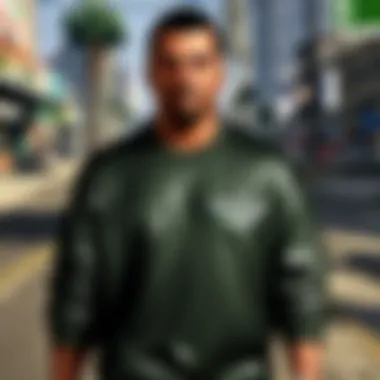

Intro
The Xbox Clip Editor has emerged as a significant tool for gamers who aim to refine their gaming content. This powerful feature allows users to create, edit, and share clips directly from their Xbox consoles. With the growing demand for engaging content in the gaming community, understanding the Clip Editor becomes essential.
Importance of the Article
In this article, we will explore the various aspects of the Xbox Clip Editor, from its features to practical tips for maximizing its use. This analysis is particularly relevant for gamers who use Xbox Live for sharing content with friends and the wider community. By focusing on functionality and integration, readers will gain insights that can enhance their gaming experiences.
Functionality of the Xbox Clip Editor
The Xbox Clip Editor is designed to be user-friendly while offering a range of powerful tools. Users can trim, edit, and enhance their video clips efficiently. This section delves into the core functionalities that define the tool:
- Trimming Clips: Users can shorten their clips to capture only the most exciting moments.
- Adding Captions: The tool allows the inclusion of text overlays to provide context.
- Filters and Effects: Gamers can apply various filters to enhance visual appeal.
- Audio Adjustments: Users can modify audio levels or add soundtracks, enriching the watching experience.
User Interface Overview
The interface of the Xbox Clip Editor has been designed for intuitive navigation. The layout facilitates easy access to tools and options. Key features include:
- Main Dashboard: Provides an overview of saved clips and access to editing tools.
- Preview Window: Enables users to view edits in real-time.
- Save Options: Offers choices for saving clips in different resolutions.
Integration with Xbox Live
One of the major advantages of the Xbox Clip Editor is its seamless integration with Xbox Live. This connection allows users to share their clips directly with friends and the community. The sharing process is straightforward and can be done through:
- Direct Uploads: Instantly upload clips to your profile.
- Sharing Links: Create shareable links for direct access.
Tips for Maximizing Capabilities
To fully leverage the features of the Xbox Clip Editor, gamers should consider the following:
- Familiarization: Spend time exploring all tools and options.
- Experimentation: Try different effects and styles to find what works best.
- Regular Updates: Keep the application updated for optimal performance.
Culmination
The Xbox Clip Editor stands as a crucial resource for gamers seeking to improve their content quality. Understanding its functionality, user interface, and integration with Xbox Live allows for enhanced sharing experiences and better engagement within the gaming community. Embracing these tools can lead to crafting compelling content that stands out in the competitive landscape of gaming.
Prolusion to the Xbox Clip Editor
The Xbox Clip Editor has emerged as an essential tool for gamers seeking to enhance their content creation skills. In a world where video gaming transcends mere play and evolves into a rich tapestry of shared experiences, this editor caters to the nuanced needs of gamers today. It allows them to capture exceptional moments, edit them effectively, and share the results with a broader audience. This section will outline the importance of the Xbox Clip Editor and how it can influence a gamer’s experience positively.
Understanding the Purpose
The main purpose of the Xbox Clip Editor is to provide players with the ability to curate their gameplay into highlight reels. This means that, rather than just showcasing unedited footage, gamers can tailor their narratives through selective editing. The ability to cut, trim, and enhance clips is critical in making content engaging. Gamers can remove unnecessary sections, increase the excitement of a particular moment, and even add effects to emphasize action.
Additionally, the editor fosters a sense of community by promoting the sharing of clips on platforms such as Xbox Live. All of this contributes to a deeper connection between players and their audiences. This connection is essential in a landscape where gaming is often seen as both a solitary and a social endeavor.
Target Audience
The target audience for the Xbox Clip Editor ranges widely, encompassing both casual gamers and dedicated content creators. Casual players find value in simplifying the process of sharing gameplay highlights with friends. By doing so, they can relive their best moments without the need for extensive knowledge of video editing software. On the other hand, more serious creators, such as streamers or YouTubers, utilize the features of the Xbox Clip Editor to produce professional-quality content for their channels.
Moreover, understanding the technical capabilities that the editor provides can greatly improve content quality. This is especially important for those who aim to build a following or brand around their gaming experiences. The diverse audience makes the Xbox Clip Editor valuable for anyone interested in elevating their gaming content, regardless of their skill level or objectives.
Key Features of the Xbox Clip Editor
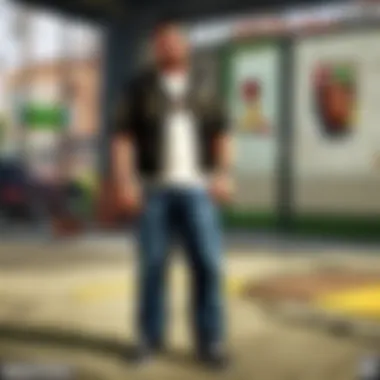
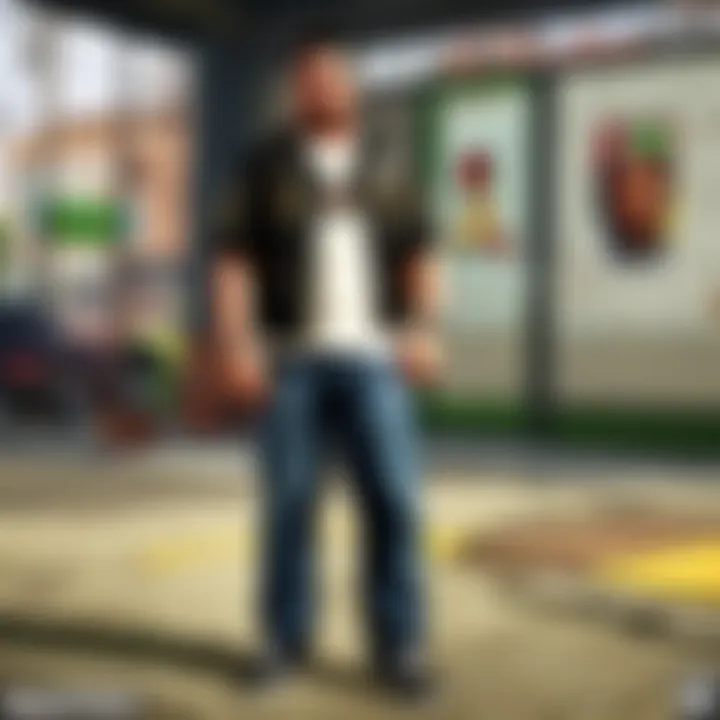
The Xbox Clip Editor stands out as an essential tool for gamers aspiring to share their journeys and accomplishments. Understanding its features is key to maximizing its potential. The editor combines usability with practicality, ensuring that both novice and seasoned gamers can create compelling clips. Enhanced functionality not only improves user experience but also elevates shared content quality.
User-Friendly Interface
One of the hallmark features of the Xbox Clip Editor is its user-friendly interface. This design is tailored for ease of navigation. New users can quickly familiarize themselves with the layout, which consists of clear menus and straightforward options. Each button is labeled intuitively, reducing the learning curve. Moreover, the visual design is straightforward, allowing users to focus on content creation rather than deciphering complex controls.
This simplicity does not compromise its power. All necessary features, from cutting clips to adding effects, are just a few clicks away. Gamers can seamlessly transition from editing to reviewing without feeling overwhelmed. This aspect is vital for keeping users engaged.
Editing Tools Available
The editing tools within the Xbox Clip Editor cater to a wide array of creative needs. Basic functionalities include trimming, splitting, and merging clips, which are fundamental for any editing process. More advanced tools offer the ability to apply various effects. Users can adjust color settings, add filters, and manipulate the playback speed. Such capabilities enable creators to present their content uniquely and engagingly.
Audio is also an essential component. The editor provides features for adding background music and sound effects or adjusting volume levels. This flexibility allows gamers to enhance their clips audibly, making stories resonate more with viewers. The availability of these tools enhances the overall quality, leading to improved audience engagement.
Clip Sharing Capabilities
In the realm of content creation, sharing is just as important as editing. The Xbox Clip Editor incorporates robust sharing features. Users can easily upload their clips directly to platforms like YouTube and Facebook. This integration streamlines the process, allowing for rapid dissemination of content.
Additionally, the editor supports sharing within the Xbox Live community. Gamers can showcase their creations, receive feedback, and engage with peers. This sense of community is reinforced through clip features that allow users to comment and react, creating a more interactive experience.
"The Xbox Clip Editor not only empowers gamers through its editing tools but also fosters community engagement, making it indispensable for sharing experiences."
The option to tailor privacy settings during sharing is also beneficial, as it provides users control over who views their content.
Navigating the Xbox Clip Editor
Navigating the Xbox Clip Editor is a crucial skill for gamers who wish to create and share engaging gaming content. Understanding how to effectively use this tool can enhance one's gaming experience and presentation. The editor's layout and structure empower users to manipulate their gameplay footage efficiently, allowing for a more personalized output. Through the following subsections, we will break down the steps to access the editor, upload clips, and utilize basic editing techniques.
Accessing the Editor
To get started with the Xbox Clip Editor, the first step is accessing the feature through your Xbox console. This process begins by navigating to the Capture & Share menu, a section that houses all multimedia content. Pressing the Xbox button brings up the guide. From there, scroll down to the Capture & Share option. It is important to ensure you are connected to your Xbox Live account, as this will allow for a seamless operation of the Clip Editor. Once in the Capture & Share menu, select My Clips, where you will find previously recorded clips ready for editing. This step is essential because it provides direct access to your video library. If you encounter any issues here, checking your network connection might resolve the problem.
Uploading Clips
Uploading clips into the Xbox Clip Editor is a fairly straightforward process, yet it requires attention to detail. Once you have accessed the editor, you will see an Upload option. This allows you to import new clips or select from existing ones. To upload, click on the Upload button and choose the clips from your gaming library. Be aware that clips should be under the length limit set by Xbox, or the upload may fail. After you select the desired clips, the editing process can commence.
Basic Editing Techniques
Once the clips are successfully uploaded, you can begin applying basic editing techniques. Understanding these fundamental tools will set a good foundation for more advanced editing later on. The editor provides several features: trimming, splitting, and rearranging clips. To trim a clip, you can select the edited clip and move the handles at the beginning and end to cut parts of the video that are not needed. Splitting is equally simple; choose a point in the clip and select the split option to divide it into two separate segments. Rearranging can help in setting the flow of your content, enabling you to move clips around the timeline with ease. This initial phase of editing is crucial as it allows you to refine your content before adding any effects or transitions later on.
Advanced Editing Features
The advanced editing features of the Xbox Clip Editor are essential for users looking to refine their creations. These tools allow for a more personalized touch to gaming clips, helping gamers express their unique styles and enhance further the quality of content. A better grasp of these features can be beneficial in understanding which tools suit your editing needs, making the editing process more efficient.
Applying Effects and Transitions
Effects and transitions in the Xbox Clip Editor elevate the presentation of gaming clips. They can significantly improve the visual appeal of the video, adding flair and professionalism. For instance, simple transitions like fades or wipes can provide smoother scene changes, making the viewing experience more engaging.
When applying effects, keep in mind that subtle enhancements often work better than overpowering alterations. Overusing effects can distract from the gameplay itself. Select effects that complement the narrative of your clips. This may include slow-motion sequences, color adjustments, or filters that align with the game's atmosphere. These adjustments can draw attention to exciting moments, such as crucial victories or spectacular failures, making them memorable.
Audio Editing Options
Audio editing within the Xbox Clip Editor allows users to manipulate sound elements, ensuring the audio perfectly matches the visual content. High-quality audio can be just as important as eye-catching visuals. Whether it is adjusting the volume, adding background music, or including voice commentary, every sound element contributes to the overall impact of the clip.


When selecting background music, consider licensing and copyright implications. Use music that is either royalty-free or obtained through legal means, preventing any potential issues when sharing your clips. Additionally, balancing game sounds and voiceover can create a more immersive experience for the viewer.
Exporting and Saving Formats
Efficient exporting and saving formats are crucial for sharing your clips with the world. The Xbox Clip Editor offers various options for exporting, which gives users the flexibility to choose the best format for their needs. Common file formats include MP4, which is widely compatible with most platforms, and can retain quality during the upload process.
Before exporting, ensure that the settings match the intended use of the clip. For social media sharing, keeping a balance between quality and file size is key. Some platforms may impose size limits, which makes optimizing for the specific platform essential. Pay attention to resolution settings as well. Exporting at higher resolutions may provide a better watching experience, but it can also increase file size significantly.
Integration with Xbox Live
The integration of the Xbox Clip Editor with Xbox Live is a critical function. This connection bridges various social aspects of gaming. It promotes community engagement and allows for seamless sharing of gaming moments. Leveraging Xbox Live effectively can enhance the way players interact with each other. It can also extend the reach of individual clips far beyond their immediate viewers. This is essential for building a gamer’s online presence.
Connecting Social Media Accounts
Connecting social media accounts to the Xbox Clip Editor enhances its functionality. This feature allows users to share their clips on platforms like Facebook and Twitter directly. By syncing these accounts, players can broadcast their accomplishments or funny moments to a broader audience with little effort. This not only promotes engagement but also keeps the community connected.
Moreover, sharing clips on social media can lead to feedback and support from fellow gamers. Feedback can help users learn more about what content engages audiences. Thus, a gamer can tailor their clips better to attract viewers in the future.
A few steps to connect social media accounts include:
- Access the settings menu in the Xbox app.
- Select 'Linked Accounts.'
- Choose the social media platform you wish to connect.
- Follow the prompts to complete the connection.
This simple process significantly boosts the visibility of clips and adds value to the gaming experience.
Community Sharing Features
Xbox Live offers robust community sharing features. Users can upload their clips not just to their own profiles but also into shared spaces. This creates a communal experience where others can like, comment, and even remix the shared content. Community features encourage collaboration among users. They can inspire gamers to try techniques or strategies seen in others’ clips.
The following are key points regarding community sharing:
- Online Galleries: Players can explore collections of popular clips from users around the world. This adds a competitive angle to content creation, as gamers tend to want their clips featured.
- Feedback Mechanism: Users can comment and give feedback on shared clips. This real-time interaction is valuable for content creators seeking to refine their skills.
- Highlight Reels: Xbox Live might rotate popular uploads, giving them a spotlight that helps enhance the user's presence within the community.
In summary, integrating Xbox Live with the Xbox Clip Editor strengthens community ties and enhances individual gaming experiences. It provides tools that allow for easy sharing and interaction, empowering users to showcase and improve their gaming prowess.
Tips for Creating Engaging Clips
When it comes to creating engaging clips with the Xbox Clip Editor, it is crucial to consider various factors that can significantly impact viewer engagement. Compelling content can keep viewers interested and more likely to share it, thus enhancing your online presence in gaming communities. Focusing on the quality of the content ensures that your clips stand out amidst a vast sea of similar gaming clips available across platforms.
Selecting the Right Content
Choosing the right content is essential for making clips that resonate with the audience. It requires an understanding of what makes certain moments in gameplay more engaging than others. Clips showcasing impressive feats, like skilled gameplay or unexpected comedic moments, often gather more attention.
Think about the highlights from your gameplay sessions: funny fails, ideal tactical plays, or even moments that show creativity or teamwork. When curating clips, it can be beneficial to focus on:
- Memorable Moments: Look for moments that evoke surprise or joy.
- Interactivity: Consider how the audience might relate to your actions in the game.
- Storytelling: A small narrative can unfold in clips, adding context to why the moment is significant.
Through careful selection, you can ensure that the clips are not just random gameplay but rather moments that offer something interesting for the audience.
Understanding Audience Preferences
Recognizing the preferences of your intended audience is key. Gamers enjoy content that reflects their interests or games they are currently playing. This understanding allows you to tailor your clips effectively. Analyzing which clips perform well can provide insight into what your audience values. Consider these critical elements:
- Content Types: Are users more drawn to action-packed moments or story-driven gameplay?
- Game Trends: Stay updated with what games are trending in the community.
- Engagement Metrics: Pay attention to feedback, views, likes, and shares to refine your future clips.


"Understanding what your audience cares about can make a difference in how impactful your clips are."
By combining the selection of appropriate content with a keen awareness of audience preferences, creators can significantly elevate their gaming clips. Engaging clips enhance viewer interaction and facilitate a more enjoyable viewing experience, ultimately contributing to increased visibility and recognition in gaming circles.
Troubleshooting Common Issues
Understanding how to troubleshoot common issues with the Xbox Clip Editor is crucial for gamers seeking a seamless editing experience. Users of this tool often encounter challenges that can disrupt their workflow. Addressing these issues effectively not only helps maintain productivity but also ensures that users can focus on creating high-quality gaming content without unnecessary frustration. This section delves into two prevalent problems: import errors and export failures.
Import Errors
Import errors can be particularly frustrating and may arise from a variety of reasons. First, one common cause is file format incompatibility. The Xbox Clip Editor supports specific video and audio formats, so ensuring that your clips are in these formats is essential. If you attempt to import a clip that is neither supported nor properly encoded, the editor may reject the file.
Another issue might stem from corrupted files. Whether due to improper recording or data transfer, a damaged clip could prevent successful import. Users should verify the integrity of their files before attempting to bring them into the editor.
To address import errors, users should:
- Check File Formats: Ensure that the clips adhere to the supported formats listed on the Xbox support website.
- Verify File Integrity: Try opening the clip in a different media player to determine if it plays correctly.
- Restart the App: Sometimes, simply restarting the Xbox Clip Editor can rectify temporary glitches.
By following these steps, gamers can minimize import errors and enhance their editing workflow.
Export Failures
Export failures can equally derail the post-editing process. This issue may occur due to insufficient system resources. The Xbox Clip Editor requires a certain amount of disk space and processing power to finalize an edited clip. When these resources are lacking, the export may fail.
Additionally, network issues can hinder the export process, especially if the clip is being uploaded directly to a social media platform or Xbox Live. A slow or unstable internet connection can result in interruptions during this crucial stage.
To mitigate export failures, consider these strategies:
- Free Up Disk Space: Remove unnecessary files or applications to ensure adequate space for exporting the clip.
- Check Your Internet Connection: Run a speed test and ensure your connection is stable before attempting to export.
- Adjust Export Settings: Sometimes lowering the quality or resolution of the clip can enable successful exporting.
In summary, being aware of these common troubleshooting issues with the Xbox Clip Editor can significantly enhance one’s editing experience. By proactively addressing import errors and export failures, gamers can ensure that their focus remains on crafting engaging clips for their audience.
Future Developments in Clip Editing
The landscape of clip editing is constantly advancing, driven by the rapid evolution of technology. Understanding the future developments in this area is crucial for gamers and content creators who wish to stay ahead in creating engaging gaming content. The advancements not only enhance the functionality of editing tools but also significantly improve user experience. In the context of the Xbox Clip Editor, these developments hold the potential to transform how users create, edit, and share their gaming experiences.
Emerging Technologies in Gaming
As the gaming industry grows, emerging technologies are playing an increasingly pivotal role in shaping editing tools. Technologies such as artificial intelligence (AI) and cloud computing are set to redefine clip editing in several ways:
- Artificial Intelligence: The integration of AI can automate many editing processes. For example, AI-driven features may allow for automatic scene detection, which identifies the most exciting moments in gameplay, making it easier for users to select clips effectively. AI can also assist in filtering and recommending the best clips based on user engagement metrics.
- Cloud Computing: Utilizing cloud storage can facilitate seamless editing and sharing. Gamers no longer need to worry about storage limits on their consoles. Instead, they can access and edit their clips from various devices, promoting greater flexibility in content creation. This technology also enables collaboration among users, allowing multiple creators to work on a single project.
These emerging technologies signify a shift toward more efficient and user-friendly editing experiences, promising to elevate the quality and creativity of gaming content.
Predictions for Xbox Tools Evolution
Looking ahead, there are several predictions regarding the evolution of tools associated with the Xbox Clip Editor. These tools are anticipated to grow in sophistication and interconnectivity.
- Enhanced Collaboration Tools: Future versions of the Xbox Clip Editor may incorporate more robust community and collaboration features. Users may be able to work on projects together in real time, sharing edits and creative ideas instantly, contributing to a more dynamic content creation environment.
- Richer Customization Options: As the demand for unique and individualized content increases, the evolution of editing tools will likely include more extensive customization options. Users might gain access to a broader range of editing effects, audio tracks, and styling choices, empowering them to shape their clips to better reflect their personal styles and gaming experiences.
- Integration with Virtual and Augmented Reality: As VR and AR continue to grow, there might be new tools enabling gamers to incorporate immersive experiences into their clips. This could involve real-time editing of gameplay that incorporates augmented visuals or perspectives, allowing for innovative storytelling methods.
"The future of clip editing is not just about more features, but smarter tools that cater to the needs of content creators."
As these advancements unfold, gamers should remain attentive to how they can best utilize these tools to enhance their gaming narratives.
Epilogue
The conclusion serves as an essential wrap-up of the key elements discussed throughout this article. Understanding the Xbox Clip Editor's capabilities not only enhances personal gaming experiences but also enriches the broader community of gamers. By utilizing this tool effectively, players can produce high-quality clips that encapsulate their gaming skills. This process can lead to impressive content sharing on social media platforms, thereby engaging a larger audience.
Recap of Key Points
- The Xbox Clip Editor is designed to be user-friendly, allowing gamers of all skills to create and edit clips with ease.
- Key features include a straightforward interface and extensive editing tools such as audio editing options and transition effects.
- Integration with Xbox Live enhances the experience, enabling users to share their clips within the community efficiently.
- Understanding and utilizing the available tools maximizes the potential of each clip, making them more engaging.
- Troubleshooting common errors, like import and export issues, supports a smoother editing process.



