Your Ultimate Guide to Buying Windows 10 Editions
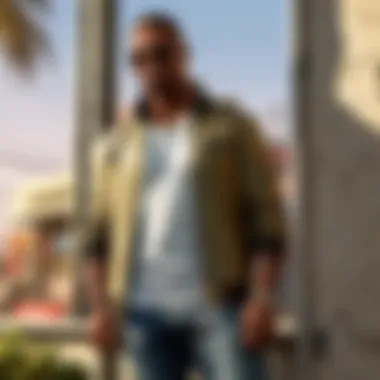

Intro
In the digital landscape, operating systems serve as the foundation for our interactions with technology. One of the most significant operating systems is Windows 10. Purchasing Windows 10, however, comes with various considerations. Choosing the right edition, knowing the features, understanding the installation process, and recognizing the system requirements are all crucial components for buyers. This guide aims to make each of these elements clear, so individuals feel confident and informed in their decisions.
Understanding Windows Editions
Windows 10 is available in multiple editions, each tailored to different user needs.
- Windows 10 Home: Suited for casual users and home environments. It includes the basic features needed for standard tasks.
- Windows 10 Pro: Designed for small businesses and advanced users. It offers additional features like encryption tool and group policy management.
- Windows 10 Pro for Workstations: This variant provides even more advanced features for high-performance tasks.
- Windows 10 Enterprise: Aimed at large organizations, it includes advanced security and management features.
Knowing which edition aligns with user needs is vital to maximize functionality.
Essential Features of Windows
Windows 10 boasts a range of features that enhance user experience. Some notable aspects include:
- Start Menu: The redesigned Start menu integrates live tiles, providing quick access to applications.
- Cortana: Microsoft's personal digital assistant, which enhances productivity and information retrieval.
- Microsoft Edge: A built-in web browser that offers various safety features and improved performance.
- Windows Defender: An integrated security solution protecting against malware and other threats.
Each feature contributes to a versatile and user-friendly experience.
System Requirements
Before the purchase, it's crucial to assess if the current hardware can run Windows 10. The minimum requirements typically include:
- Processor: 1 gigahertz (GHz) or faster.
- RAM: 1 GB for 32-bit or 2 GB for 64-bit.
- Storage: 32 GB of free storage space.
- Graphics Card: DirectX 9 compatible.
- Display: At least 800 x 600 resolution.
Meeting these requirements can lead to optimal performance.
Creating a Plan for Purchase and Installation
Purchasing Windows 10 can be done through several channels. A common development is through official Microsoft retailers. Other online platforms like Amazon or Newegg also offer Windows 10 licenses. Several points should be noted:
- Ensure legitimacy: Always check the authenticity of product keys.
- Consider digital vs. physical: A digital download may Save on shipping costs and allow immediate use.
- Understand activation: After purchasing, the software will require a unique product key to unlock all features.
Installation can be accomplished via several paths:
- Direct Installation: Using the Microsoft website, users can download the software and follow the prompts for installation.
- Media Creation Tool: This tool allows creating bootable USB drives facilitating installations.
Tip: Backup important data before installation to prevent data loss.
Addressing Common Concerns
Throughout this guide, many pressing matters arise frequently among prospective buyers. Common queries include:
- What if my computer cannot run Windows 10?: Alternatives such as upgrading hardware or using older versions of Windows could be discussed.
- Could there be issues with updates?: Updates often improve functionality and security but can sometimes lead to issues with specific software compatibility.
Engaging with user forums, such as on Reddit or Facebook, is beneficial to see shared experiences and solutions. Community insights can be invaluable.
Epilogue
In summary, purchasing Windows 10 necessitates thorough preparation and understanding of the options available. From editions to installation steps, every detail plays a role in ensuring satisfaction in the user experience. Knowledge of the system requirements and engagement in support communities arms prospective buyers to make a well-informed choice that suits their needs effectively.
Understanding Windows
Understanding Windows 10 is crucial for anyone considering the transition to this operating system. Windows 10 is more than just an upgrade from its predecessors; it integrates advanced features and improved security measures—a need in today's digital environment. Knowledge of this operating system empowers potential users, setting expectations regarding performance and functionality.
Overview of Windows
Windows 10 was developed by Microsoft and released in July 2015. It represents an evolution in the Windows line, combining elements from Windows 7 and 8. Notably, it reintroduces the Start Menu, a feature many users missed in previous versions. Furthermore, it includes an array of enhancements designed to make the user experience smoother and more efficient.
Key Features of Windows
Windows 10 is notable for its host of features. Some essential ones to consider include:
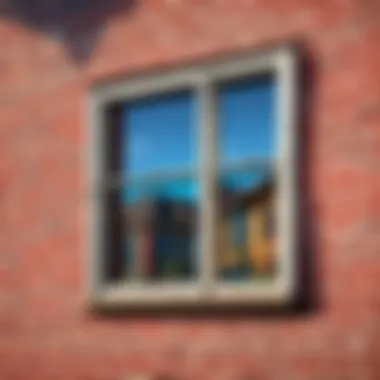

- Cortana: Microsoft’s virtual assistant, allows users to manage tasks via voice command.
- Windows Ink: Improved tools for writing and sketching on devices with stylus support.
- Edge Browser: A faster, more secure browsing experience that prioritizes user privacy.
- DirectX 12: Enhances gaming experience with improved graphics performance.
- Enhanced Security Features: Features like Windows Hello and BitLocker ensure data protection.
These elements make the operating system not only versatile but also a practical choice for both general use and specific applications.
Benefits of Upgrading to Windows
Upgrading to Windows 10 brings numerous advantages. Some primary benefits include:
- User Experience: The interface is designed for ease of access. New functionalities streamline tasks, reducing time spent on basic operations.
- Ongoing Support and Updates: Windows 10 receives continual updates, providing users with the latest features and security enhancements.
- Compatibility: The system is designed to operate seamlessly with a vast array of hardware and software, enhancing usability.
- Gaming Optimizations: Gamers benefit from improved performance via DirectX 12, optimizing frame rates and visuals.
Feedback from users has consistently highlighted the increased efficiency and improved stability of their systems in comparison to previous Windows versions.
In summary, understanding Windows 10 is not just about knowing its capabilities or tools. It offers insights into how users interact with their devices, transform productivity, and enhance security in an increasingly complex digital landscape.
Editions of Windows
Understanding the different editions of Windows 10 is essential for anyone considering the purchase of this operating system. Each edition is tailored for specific audiences, offering various features and functionalities. Knowing which version suits your needs better can enhance user satisfaction and optimize the computer experience.
Windows Home
Windows 10 Home is designed for everyday users, primarily those who use their PCs for typical activities such as browsing, streaming, gaming, and productivity tasks. It offers essential features, including :
- A user-friendly interface that makes navigation seamless.
- Cortana, Microsoft's virtual assistant, helps with tasks and inquiries.
- Windows Hello for secure sign-in options.
- A strong focus on gaming, including DirectX 12 support.
While Windows 10 Home lacks some advanced enterprise features, it’s suitable for casual users looking for a straightforward computing experience.
Windows Pro
Windows 10 Pro caters specifically to professionals and small businesses. This edition includes all the features of the Home version, with several important additions:
- BitLocker encryption for enhanced data security.
- Group Policy management for organizational control.
- Remote Desktop for access to a PC from a different location.
- Windows Update for Business, allowing control over updating settings.
This edition is fruitful for those who prioritize security and manageability in a workplace or professional setting.
Windows Enterprise
Windows 10 Enterprise is geared towards large organizations requiring robust IT support. This version has all the capabilities of the Pro edition but adds features that enhance security, management, and deployment:
- Advanced security features with Windows Defender Advanced Threat Protection.
- Application and desktop virtualization for application management.
- Access to unique Windows 10 Enterprise LTSC editions for long-term servicing.
This edition emphasizes managing vast networks of computers with various implementation options and best practices.
Windows Education
Windows 10 Education is a version specifically developed for institutions of learning, catering to educators and students. Its features align with educational needs and environments:
- Offers features similar to Windows 10 Enterprise at a discounted price through academic licensing.
- Contains tools that facilitate collaboration and security for students.
- Integrates features for IT departments to manage devices across an educational institution effectively.
Finale
In summary, Understanding and choosing the right edition of Windows 10 is crucial for maximizing usability and functionality. A thoughtful selection can lead to increased efficiency, better security, and a tailored fit for your own computing needs. Consider your specific environment and activities before deciding on the ideal Windows 10 edition.
Compatibility and System Requirements
Understanding the compatibility and system requirements of Windows 10 is essential for any potential user. The importance cannot be overstated. A system that does not meet the required specifications can lead to performance issues or, worse, incompatibility with the operating system. Addressing these factors early in the purchasing process can smooth the transition to Windows 10 and assure optimal performance.
Minimum Hardware Requirements
For users looking to install Windows 10, being aware of the minimum hardware requirements is crucial. Here are the key criteria:
- Processor: 1 GHz or faster with at least two cores on a compatible 64-bit processor or System on a Chip (SoC).
- RAM: At least 4 GB.
- Storage: A minimum of 64 GB or larger storage device.
- Graphics Card: DirectX 9 or later with a WDDM 1.0 driver.
- Display: A display greater than 800 x 600 resolution.
These minimums serve as a baseline to ensure Windows 10 functions properly on your device. If your hardware is below this, complications will likely arise. Additionally, using the latest drivers is advisable for a stable experience.
Recommended Specifications


While it is possible to run Windows 10 on the minimum requirements, optimal performance is best achieved with the recommended specifications. Users should consider these aspects if they aim for a better and more seamless experience:
- Processor: 2 GHz or faster dual-core processor.
- RAM: 8 GB or more.
- Storage: At least 128 GB to allow for updates and additional applications.
- Graphics Card: A DirectX 10 compatible or newer.
- Internet Connection: A good connection is necessary for updates, features like Cortana, and additional settings.
Meeting these specifications could help significantly during demanding tasks, such as gaming or multi-app multitasking, which are common among enthusiasts.
Checking Your Current System
Before making any purchases, checking your current system is imperative. Here’s how you can do so conveniently:
- Open Settings by clicking the Start menu, then selecting 'Settings'.
- Head to 'System' and choose 'About'. Here, you will find information about your processor and RAM.
- To check your disk capacity, click 'Storage' under the same menu.
- For checking your graphics, go to 'Device Manager' - search for this in the Start menu. Here under 'Display Adapters', your graphics card will be listed.
Ensuring your system aligns with the compatibility and system requirements before purchase helps to avoid unexpected issues and extra costs. It sets the foundation for a sound experience.
Ensuring compatibility can prevent severe compatibility problems later.
Always back up critical system data prior to modifications or upgrades in OS.
Where to Purchase Windows
When contemplating the acquisition of Windows 10, understanding where to purchase it is of paramount importance. This decision can greatly influence your overall experience both during the procurement process and throughout the software's lifecycle. The right source can ensure a smooth transaction and reliable support while avoiding potential pitfalls associated with unauthorized sellers. Let’s explore the various options available for obtaining Windows 10 to accentuate their unique benefits and considerations.
Official Microsoft Store
Purchasing Windows 10 from the Official Microsoft Store is the most straightforward and trusted way to secure a legitimate copy of the software. Directly obtaining your copy from Microsoft eliminates doubts about the product's authenticity, ensuring that you receive exactly what you pay for along with accompanying updates and security features.
The Microsoft Store also guarantees access to comprehensive customer support and troubleshooting guides. Transaction security is a top priority, providing peace of mind for users who might feel apprehensive about online purchases. Furthermore, you can easily view the latest pricing and exclusive offers only available through Microsoft.
Authorized Retailers
Another option includes authorized retailers such as Amazon, Best Buy, and over major electronics shops. Buying from these outlets can be beneficial as they may offer competitive pricing, bundles, or sales that Microsoft might not have at times. These retailers typically handle returns and exchanges directly, which may present a more convenient process for some consumers compared to navigating Microsoft's protocols.
While purchasing from an authorized retailer is generally reliable, it is crucial to confirm the retailer's authenticity ahead of time. Checking their credentials and ensuring they display the official Windows 10 branding is essential to mitigate the risks associated with counterfeits.
Digital Purchase Options
Moreover, digital purchase options present a convenient way to obtain Windows 10 without the need for physical media. Downloads can be made directly from Microsoft's official website or other legitimate e-commerce platforms. This method allows instant access post-purchase and convenience if you have reliable internet service.
Digital purchases come with licenses that can easily be managed and transferred if necessary. However, ensure that digital products have a proper return policy in case you encounter issues after purchase.
Potential Risks with Unauthorized Sellers
While the excitement around a good deal might draw some toward unauthorized sellers, it is prudent to be cautious. Purchasing Windows 10 from unverified or third-party sites can lead to significant drawbacks. Often these versions may be illegal or provide limited tech support.
"Acquiring software from unauthorized sources can drastically increase exposure to malware and software bloat, resulting in possible security breaches."
Risk factors do not end specific to functionality and potentially compromised security. Licensing issues may also arise, leaving you without the necessary support from Microsoft when problems occur. Avoiding unknown sellers and related deals not only preserves your digital integrity but also aides longevity in your usage experience.
In summary, assessing where to purchase Windows 10 involves exploring options that prioritize reliability. Exploring the Official Microsoft Store to authorized retailers or reputable digital purchase options should guide your decision-making process, ensuring you avoid undue pitfalls from unauthorized sources.
Purchasing Windows
Purchasing Windows 10 is a crucial step for anyone looking to utilize its capabilities effectively. Understanding the various editions, their specific features, and how they cater to different user needs is vital when making an informed decision. Observing the nuances between these options and evaluating the overall cost-effectiveness will guide the buyer in choosing the right version, whether it be for personal use or professional environments.
Another important consideration is the availability of purchase channels. Buyers must navigate through official sources and authorized retailers, ensuring safety and authenticity with their investment. Meanwhile, being aware of potential risks associated with not-so-reputable sellers is important as well.
This section outlines the steps for purchasing, payment methods, and confirmation which ensure a smooth acquisition of this operating system into any user's technology stack.
Step-by-Step Purchase Process
When you decide to buy Windows 10, the purchase process is straightforward but requires attention to detail.
- Select Your Edition: Identify which edition suits your needs best . Do thorough research to know which features are included, especially related to security and management tools.
- Choose a Buying Platform: Decide whether to buy directly from the Microsoft Store, an authorized retailer, or opt for a digital purchase.
- Add to Cart: Once your choice is made, simply add it to your shopping cart vacating space for payment methods.
- Review: Here, review the order carefully. Make sure that the edition selected, price, and additional info are correctly reflected.
- Proceed to Checkout: After ensuring everything is accurate, move on to the payment options.
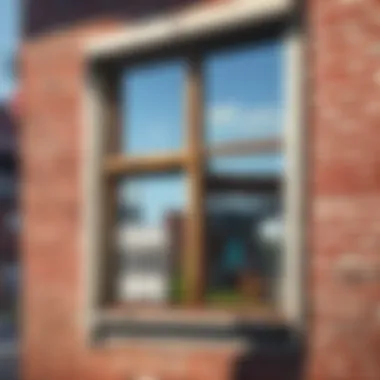
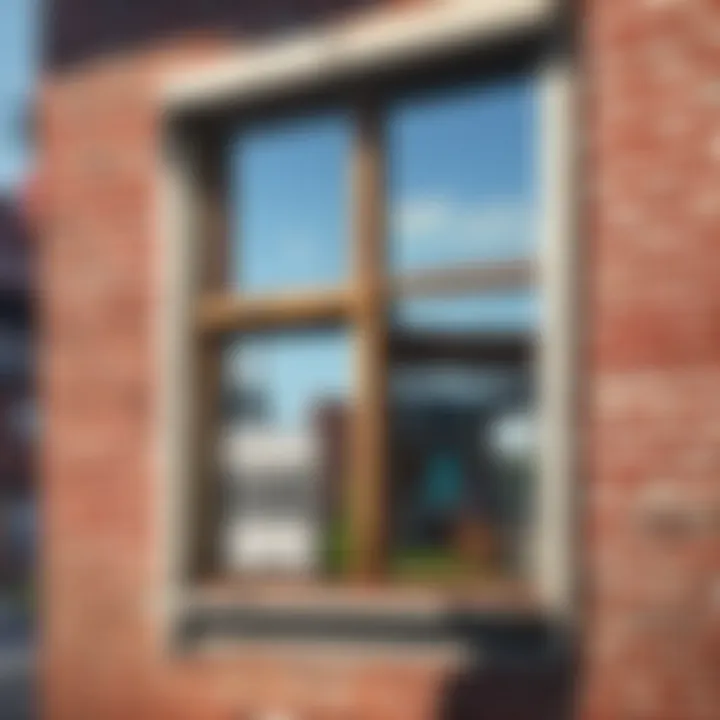
By adhering strictly to these steps, users minimize chances of errors. Small mistakes could lead to purchasing the wrong version or missing vital information on products.
Payment Options
When buying Windows 10, various payment options are often available, allowing flexibility in how users proceed. Common methods include:
- Credit and Debit Cards: This is the most traditional method, widely accepted across platforms.
- Digital Wallets: Options like PayPal have become popular for safety and quick transactions.
- Gift Cards: Some stores accept Microsoft Store credits which can be useful if you need to gift Windows 10 to someone else.
- Invoice Payments: Business users can often pay by invoice when procurement is analyzed through organization procurement channels.
Select a method that fits your preference. Always prioritize secured methods to guard your financial information.
Order Confirmation and Receipt
After payments are successfully processed, users should expect an order confirmation. Usually, this comes via email, serving as proof of purchase. It is important to check for the following in your order confirmation:
- Edition purchased: Ensure it is the one desired, as this is often final.
- Transaction ID: This is crucial in future correspondence with customer support if needed.
- Estimated Delivery: For physical copies, an estimated time frame should be provided. If a digital copy, instructions on access usually accompany the purchase confirmation.
It’s wise to keep this information tidy in case there arises a need for help in the installation or activation processes later on. Misplacing this could create unnecessary delay.
Remember to save both your order confirmation and receipt. These documents are essential in any potential future support requests.
Installing Windows
Installing Windows 10 is a pivotal part of the transition to this particular operating system. The installation process not only sets up the environment needed for optimal performance but also provides the opportunity to engage fully with its rich features. Understanding how to install Windows 10 properly can enhance your user experience significantly.
It affects various aspects of usability—from system responsiveness to customization options. Moreover, the right installation method can ultimately save your time, alleviate the worry of errors, and ensure that you are utilizing the adequate hardware capabilities.
In this section, we will delve into the particulars of installation methods and common troubleshooting issues that may arise during the process.
Installation Methods
There are several methods for installing Windows 10, each with its own benefits. Choosing the right method depends on your current setup, hardware specifications, and personal preference. Here are the most commonly used methods:
- Upgrade Installation: If you are already running a previous version of Windows, you can perform an in-place upgrade. This installs Windows 10 while keeping your existing apps and files. It is straightforward and less time-consuming.
- Clean Installation: This method involves wiping the device and installing Windows 10 from scratch. A clean install is suitable when switching from an incompatible system or to remove clutter.
- USB Drive Installation: You can create a bootable USB drive using Microsoft's Media Creation Tool. This allows you to install Windows 10 without a DVD drive, making it versatile.
- DVD Installation: For those with a physical installation DVD, this traditional method is still valid. However, it requires a DVD drive on your device.
Follow these guidelines to determine which method is best for your needs. If upgrading, ensure that your files are backed up. If opting for a clean install, prepare for data loss and restart your setup from a blank slate.
Troubleshooting Installation Issues
Encountering problems during installation is not uncommon and can be frustrating. However, there are standardized steps you can follow to resolve issues.
- Verify System Requirements: Before proceeding, ensure that your hardware meets the minimum requirements for Windows 10. Lack of sufficient resources can prevent a successful install.
- Check Error Codes: If an error occurs, take note of any error codes that appear during installation. These codes can provide important clues to specific issues.
- Use Microsoft’s Troubleshooter: Microsoft offers tools designed to help identify and fix installation problems. Utilizing these resources can streamline the resolution process.
- Backup and Reset: If complications arise, you might consider reverting to your prior operating system. Backup any crucial files first, then initiate the installation again.
Overall, successful installation lays a vital foundation for utilizing Windows 10. By understanding installation methods and common troubleshooting steps, you equip yourself to navigate this process proficiently.
After Purchase Support
After acquiring Windows 10, the support available can significantly influence user experience. Adequate after purchase support ensures users can resolve issues effectively, optimally utilize features, and enhance their overall proficiency with the operating system. This section covers essential support resources and community interactions that contribute to a user-friendly experience.
Microsoft Support Resources
Microsoft provides various channels for support, which can be crucial for new users. Their website features multiple resources:
- User manuals and guides: These provide step-by-step instructions on how to use different features in Windows 10. The manuals cater to both beginners and advanced users.
- Troubleshooter tools: Microsoft offers automated tools for solving common issues. Users can identify and fix problems with hardware functionality, connectivity, or software errors through guided solutions.
- Direct customer service: Options such as live chat or phone support allow users to connect with a representative for personalized assistance. This can be especially helpful for technical problems that require additional insight.
Utilizing the official Microsoft support can save time and gloss over common pitfalls during usage.
User Communities and Forums
The value of user communities and forums cannot be understated. These platforms foster collaboration and shared learning among users. Here are some notable ones:
- Reddit: Subreddits like r/windows10 and r/computer, provide spaces for discussions, tips, and troubleshooting. Users share personal experiences, useful software recommendations, and installations remedies related to Windows 10.
- Microsoft Community: This official forum is a place for users to ask questions, discuss software updates, and learn from each other's solutions and experiences.
- Tech Forums: Various technology-focused forums offer threads dedicated to Windows 10 usage and support. Engaging in these places can sometimes lead to rapid solutions or strategies others have found effective.
These communities provide a wealth of knowledge. Both novices and seasoned users can contribute ideas, making problem-solving more efficient.
Frequently Asked Questions
An FAQ section provides quick answers to common questions. This saves time and delivers immediate assistance. Here are typical inquiries users have:
- How do I activate Windows 10?
Activation typically involves entering a product key during installation or through settings. - What if I forget my password?
Offers options to reset the password via Microsoft account recovery methods. - Can I upgrade to Windows 10 for free?
Users who have a officially licensed Windows 7 or Windows 8 may still upgrade without charges. - How do I find updates?
Windows Update in Settings can check for updates. Regular updates are necessary for security and functionality enhancements.
Every user should familiarize themselves with these basics. Understanding post-purchase support resources can ultimately enhance Windows 10 proficiency and resolve problems quickly.



